Settings
Access Jan's settings by clicking the icon in the bottom left corner.
Managing AI Models
Find all model options at Settings > Model Providers:
Adding Models
From Hugging Face:
- Enter a model's ID (like
microsoft/DialoGPT-medium) in the search bar - Need authentication? Some models require a Hugging Face token - add yours at Settings > Model Providers > Hugging Face Access Token
From Your Computer:
- Click Import Model and select GGUF files from your computer
- Works with any compatible model files you've downloaded
Managing Existing Models
Start a model:
- Open a new chat and select the model you want
- Or go to Settings > Model Providers and click the Start button
Remove a model:
- Click the trash icon next to the Start button
- Confirm deletion when prompted
Hugging Face Token Setup
For restricted models (like Meta's Llama models):
- Get your token from Hugging Face Tokens (opens in a new tab)
- Add it at Settings > Model Providers > Hugging Face
Model Configuration (Gear Icon)
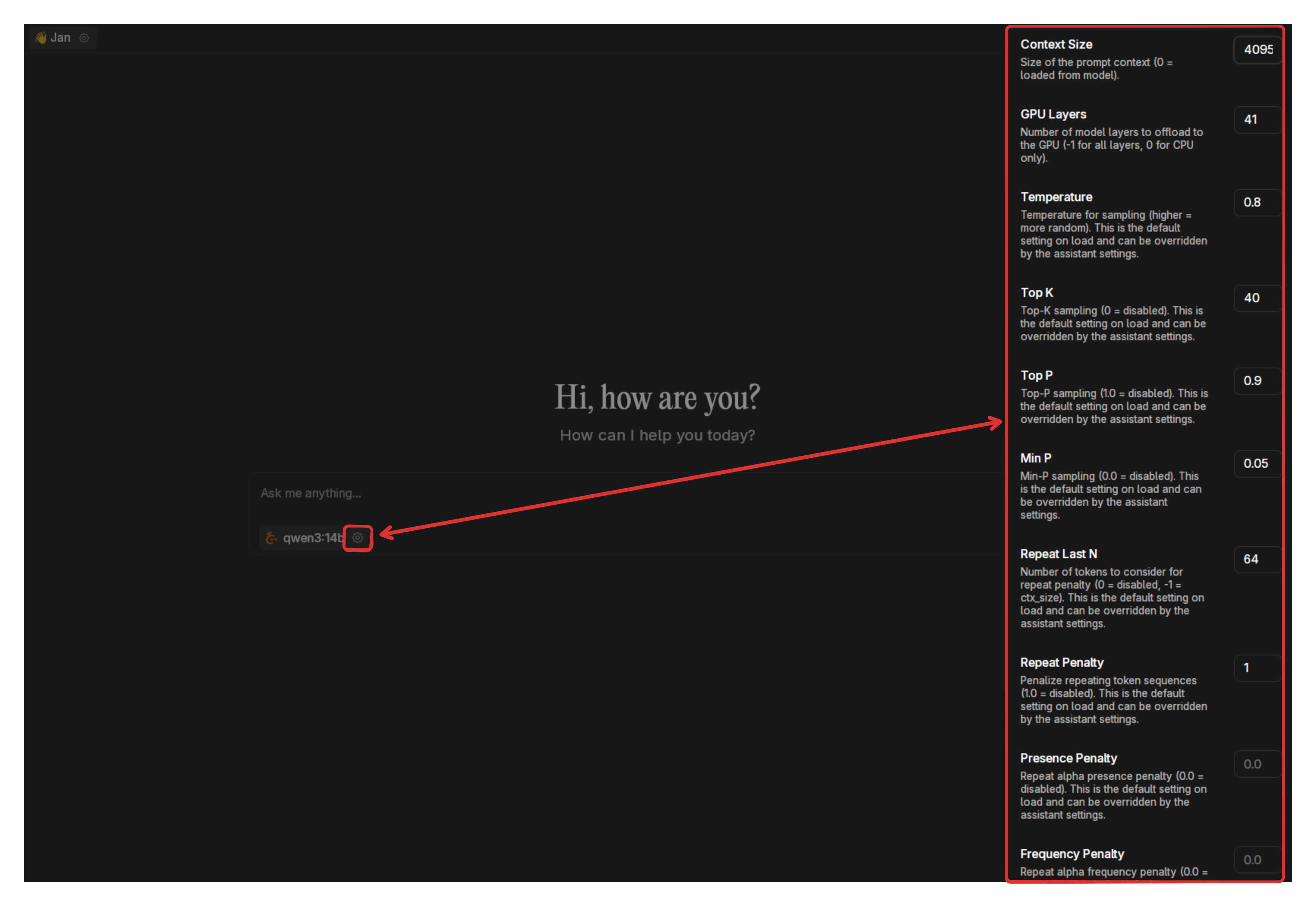
Click the gear icon next to any model to adjust how it behaves:
Basic Settings:
- Context Size: How much conversation history the model remembers
- GPU Layers: How much of the model runs on your graphics card (higher = faster, but uses more GPU memory)
- Temperature: Controls creativity (0.1 = focused, 1.0 = creative)
Advanced Controls:
- Top K & Top P: Fine-tune how the model picks words (lower = more focused)
- Min P: Minimum probability threshold for word selection
- Repeat Penalty: Prevents the model from repeating itself too much
- Presence Penalty: Encourages the model to use varied vocabulary
For detailed explanations of these parameters, see our Model Parameters Guide.
Hardware Monitoring
Check your computer's performance at Settings > Hardware:
- CPU, RAM, GPU: Real-time usage and specifications
- GPU Acceleration: Turn GPU acceleration on/off
- Temperature monitoring: Keep an eye on system heat

If your computer gets very hot, consider using smaller models or reducing GPU layers.
Personalization
Visual Appearance
Customize Jan's look at Settings > Appearance:
- Theme: Choose light or dark mode
- Colors: Pick your preferred color scheme
- Code highlighting: Adjust syntax colors for programming discussions
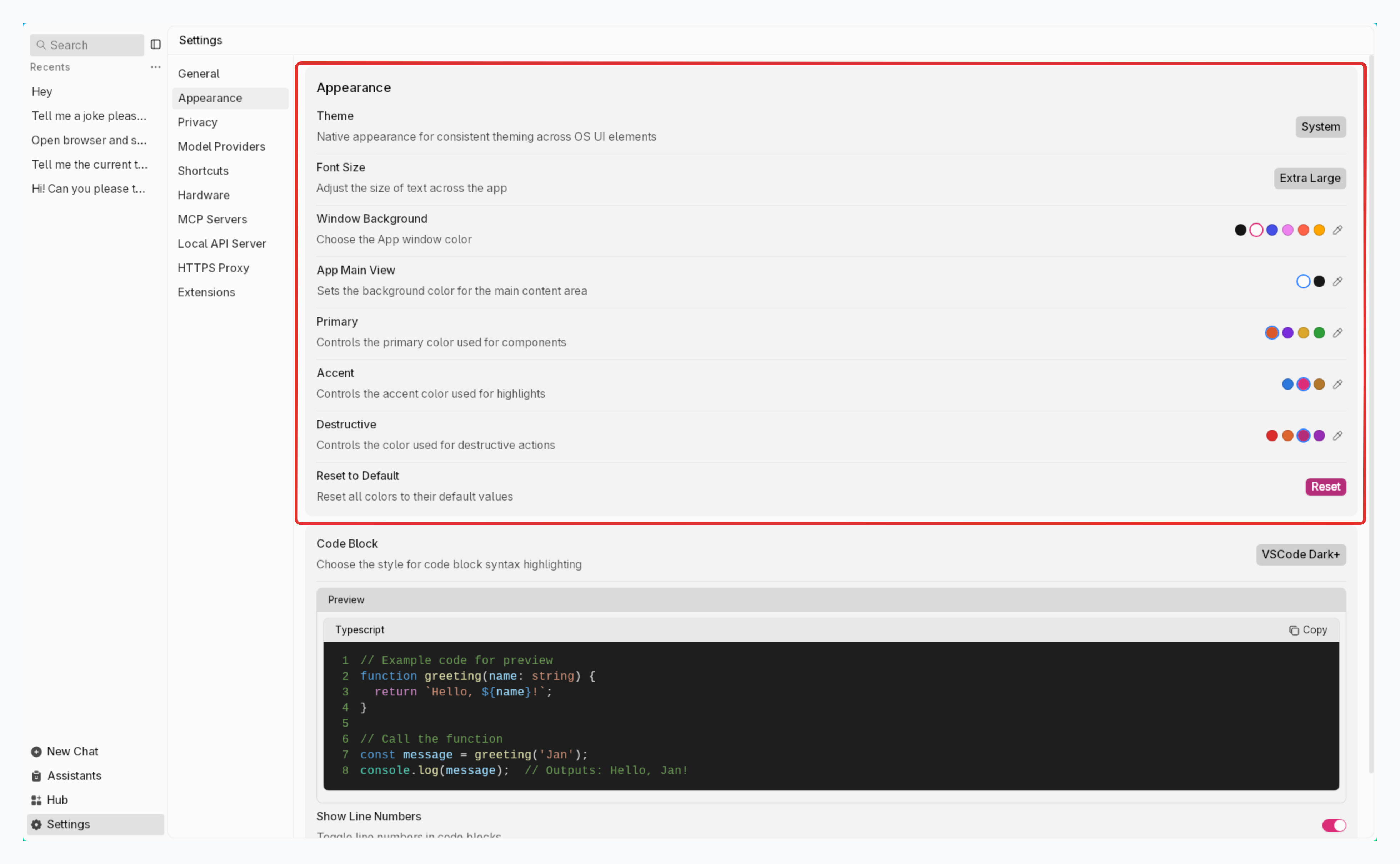
Writing Assistance
Spell Check: Jan can help catch typing mistakes in your messages.
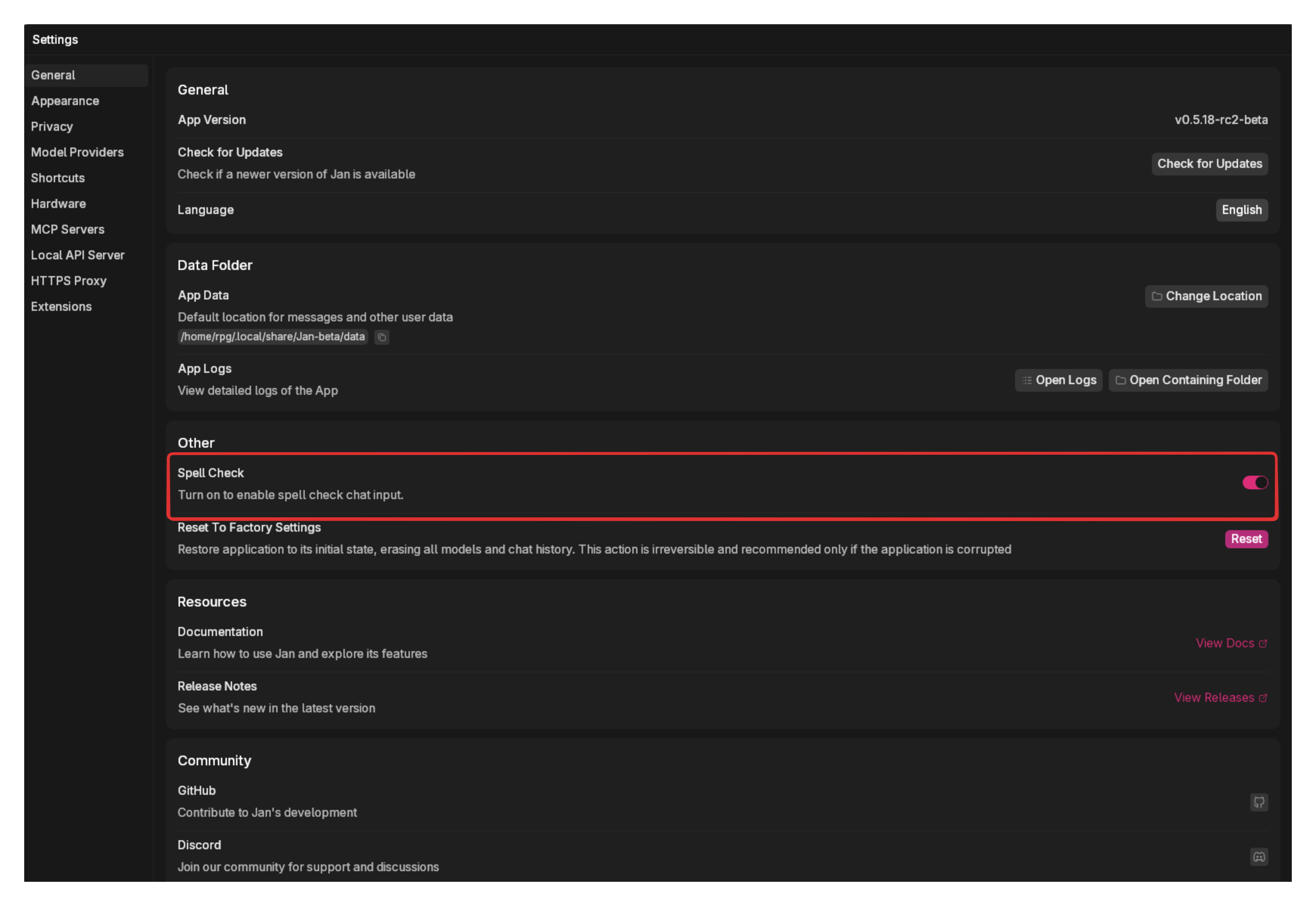
Privacy & Data Control
Access privacy settings at Settings > Privacy:
Usage Analytics
Default: No data collection. Everything stays on your computer.
Optional: Help improve Jan
- Toggle Analytics to share anonymous usage patterns
- No conversations or personal data ever shared
- Change this setting anytime
See exactly what we collect (with your permission) in our Privacy Policy.
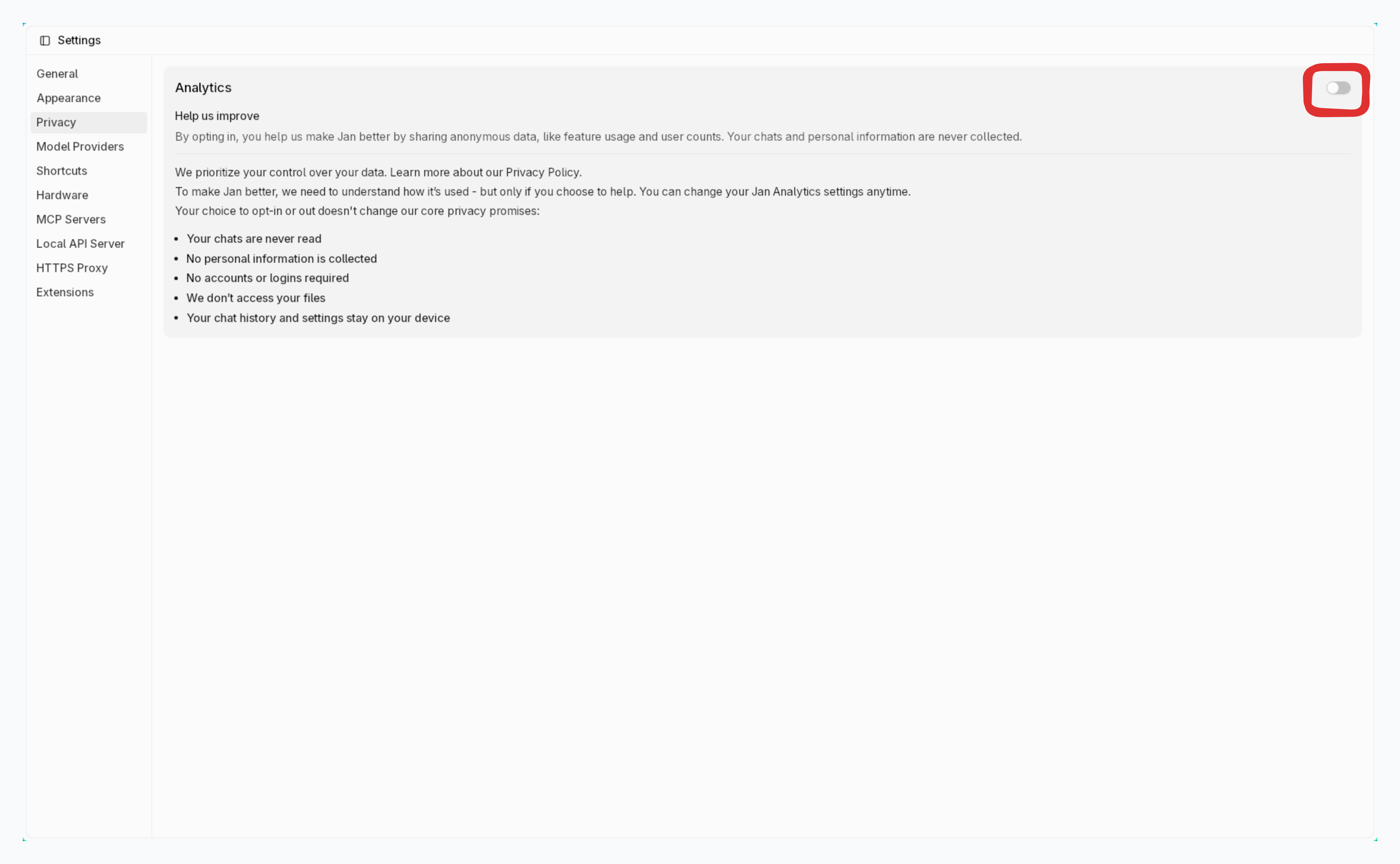
Log Management
Viewing System Logs:
- Logs help troubleshoot problems
- Click the folder icon to open App Logs and System Logs
- Logs are automatically deleted after 24 hours
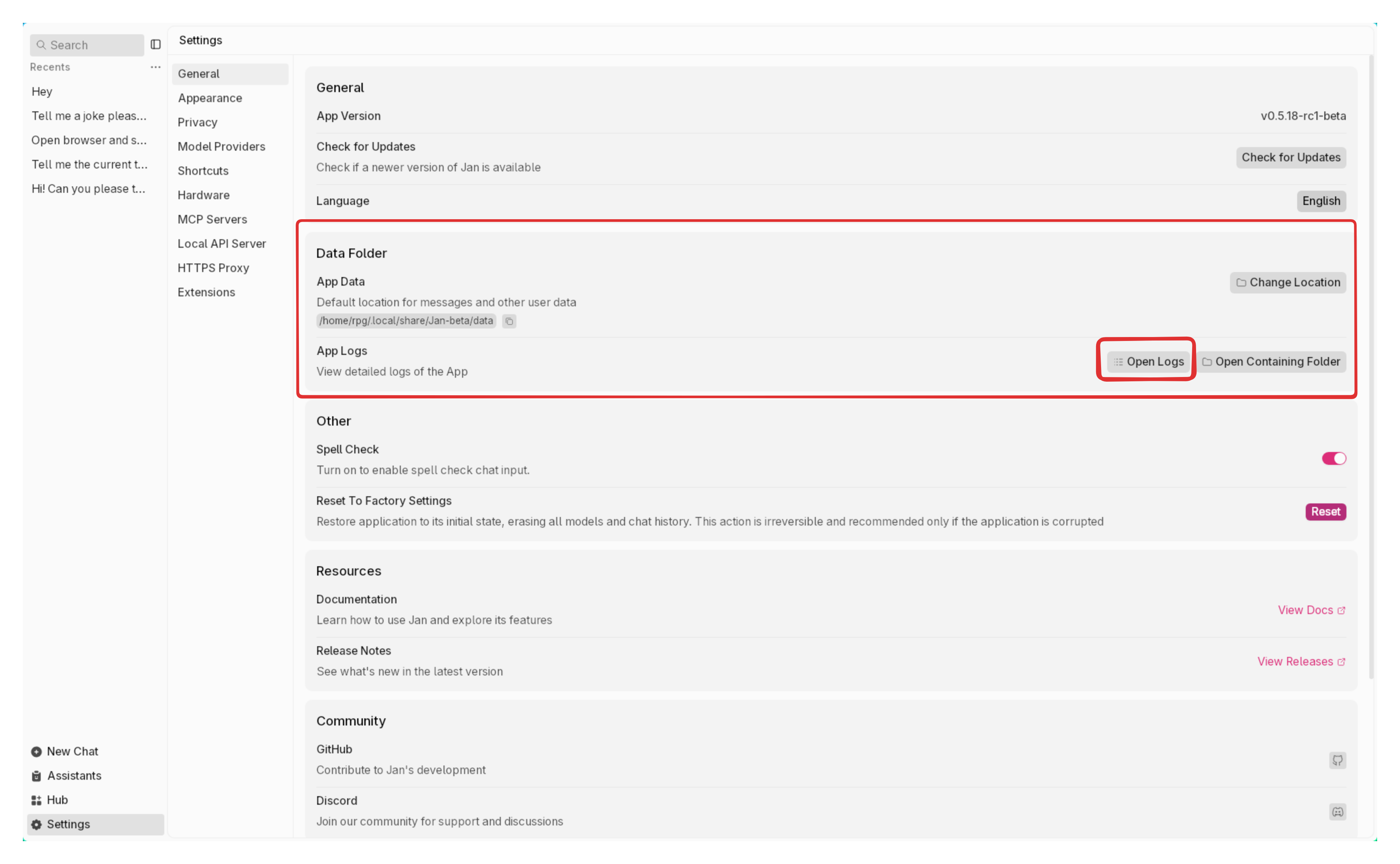
Clearing Logs:
- Click Clear to remove all log files immediately
- Useful before sharing your computer or troubleshooting
Clearing logs cannot be undone.
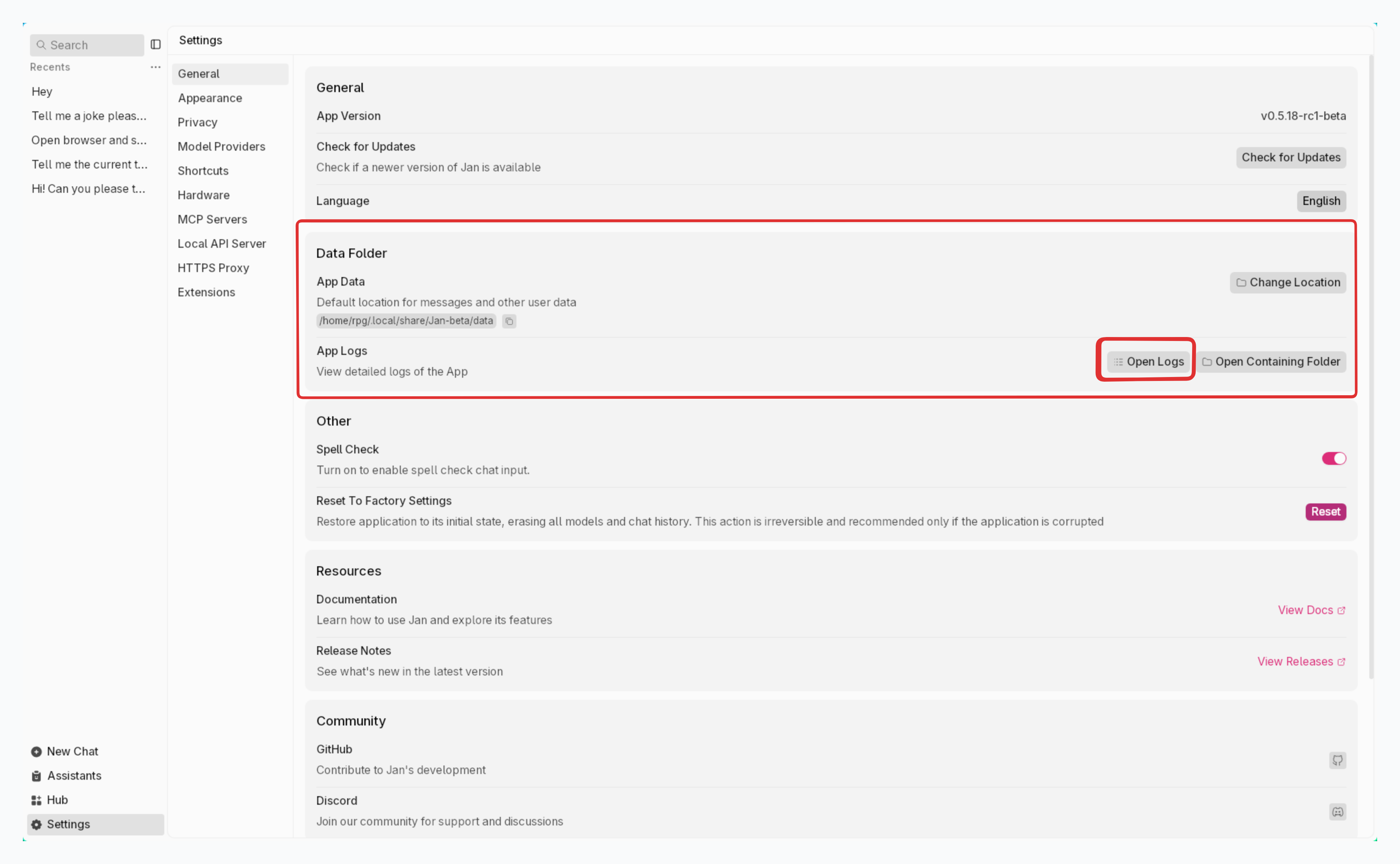
Data Folder Management
Jan stores everything locally on your computer in standard file formats.
Access Your Data:
- Click the folder icon to open Jan's data directory
- Find your chat history, models, and settings
- All files are yours to backup, move, or examine
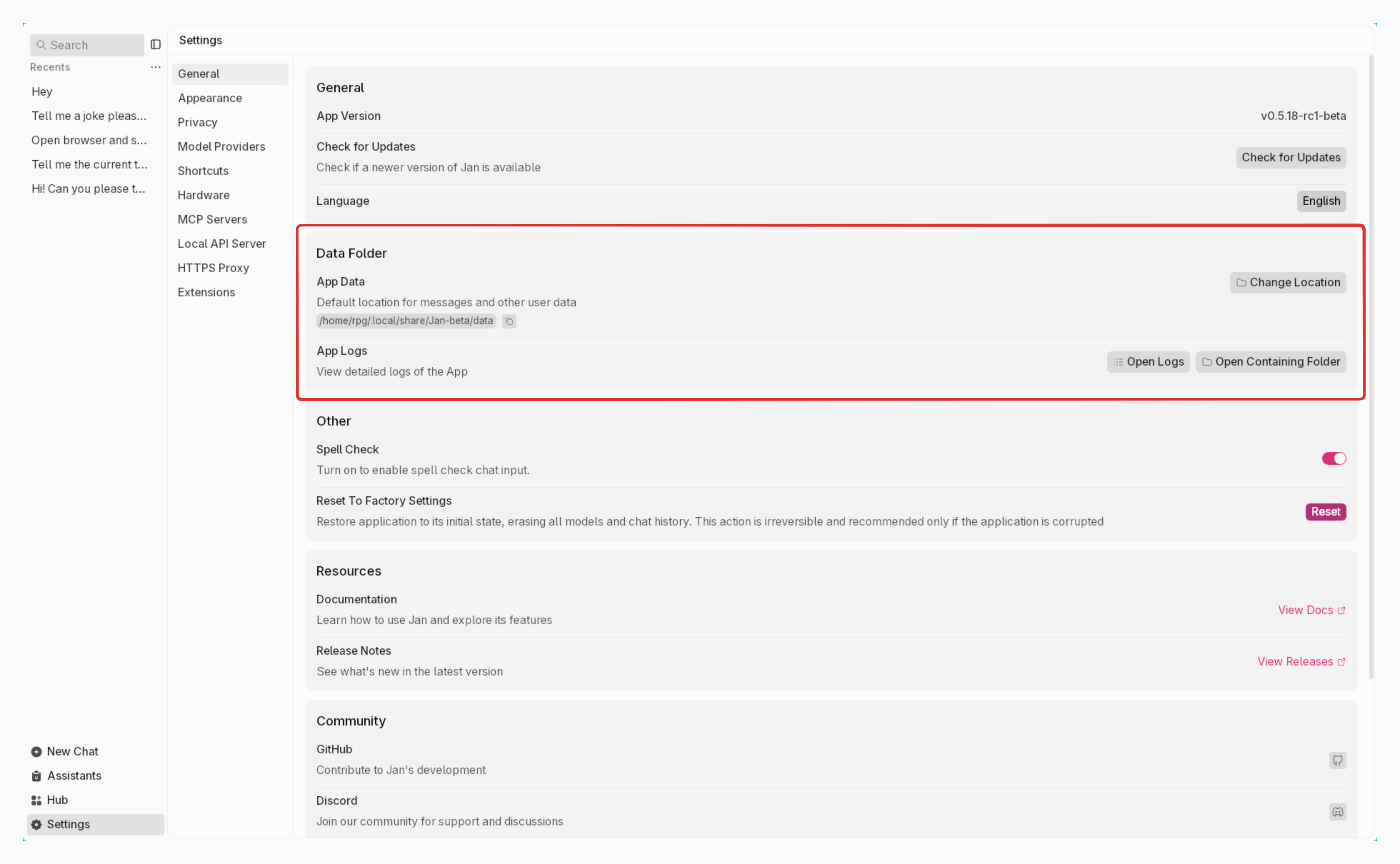
Change Storage Location:
- Click the pencil icon to edit the data folder location
- Choose an empty directory
- Confirm the move (original folder stays intact)
- Restart Jan to complete the change
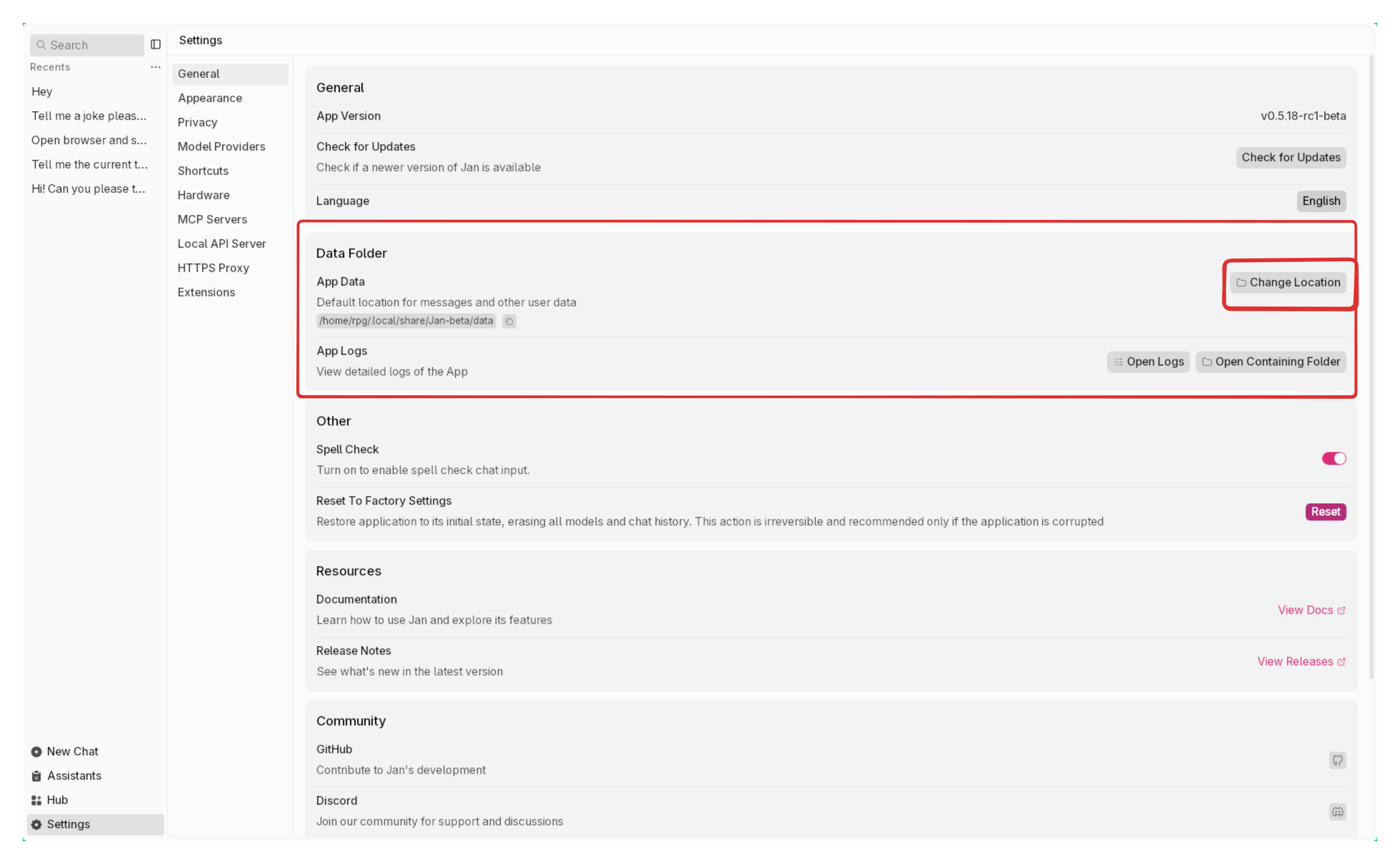
This duplicates your data to the new location - your original files stay safe.
Network Settings
HTTPS Proxy Setup
If you need to connect through a corporate network or want enhanced privacy:
- Enable the proxy toggle
- Enter your proxy details:
http://<username>:<password>@<server>:<port>
Example:
http://user:[email protected]:8080
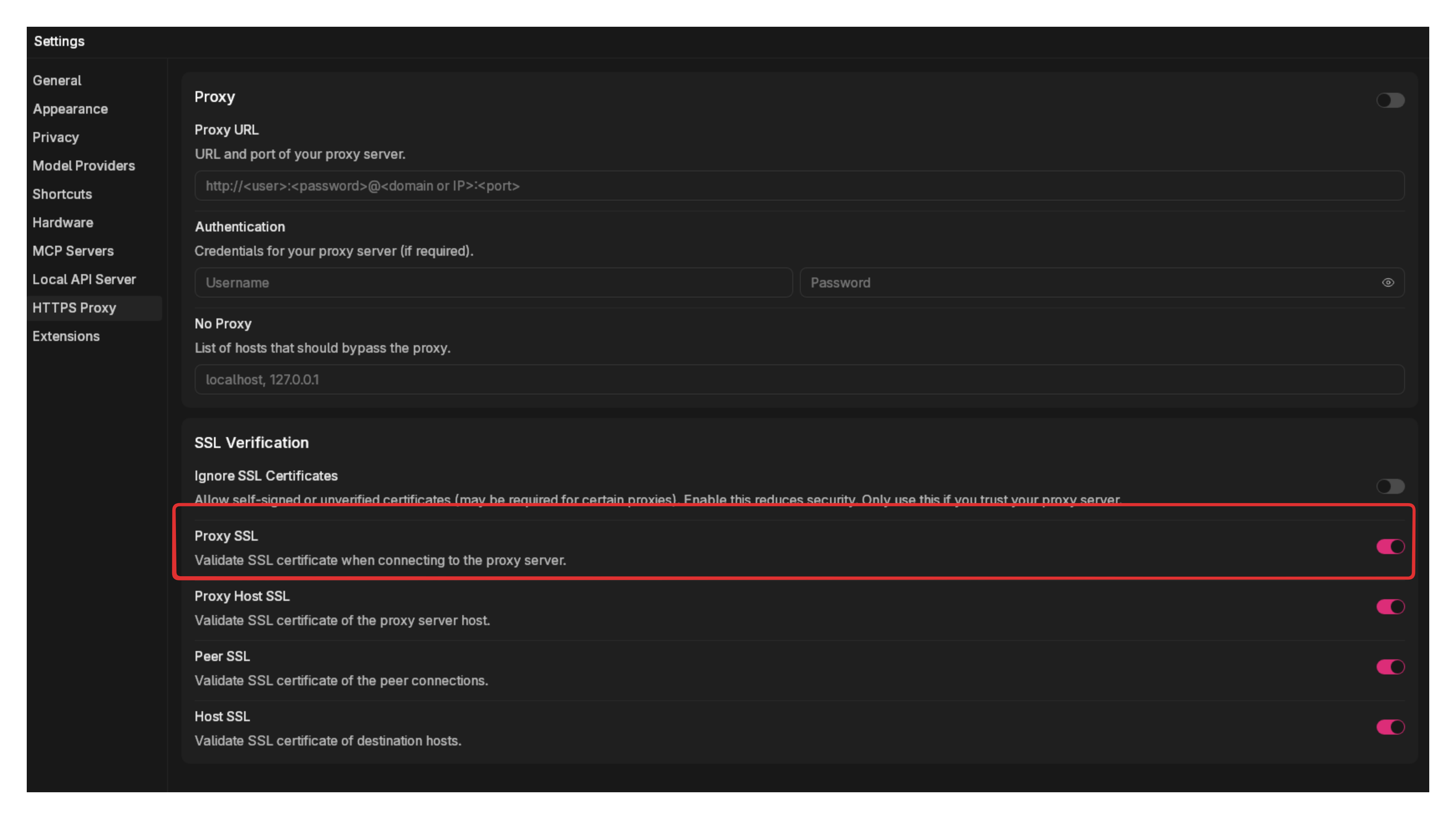
Proxy connections may slow down model downloads but don't affect local model performance.
SSL Certificate Handling
Ignore SSL Certificates: Only enable this for:
- Corporate networks with internal certificates
- Development/testing environments
- Trusted network setups
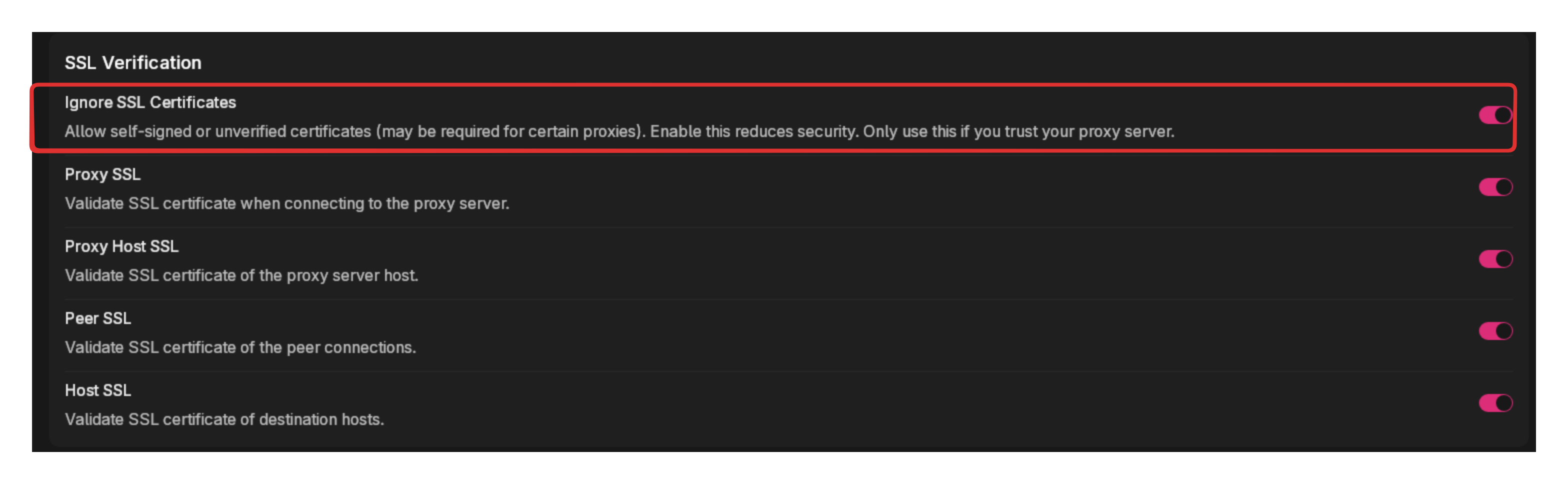
Only enable if you trust your network environment completely.
Emergency Options
Factory Reset
When to use: Only as a last resort for serious problems that other solutions can't fix.
What it does: Returns Jan to its original state - deletes everything.
Steps:
- Click Reset under "Reset to Factory Settings"
- Type RESET to confirm you understand this deletes everything
- Optionally keep your current data folder location
- Click Reset Now
- Restart Jan
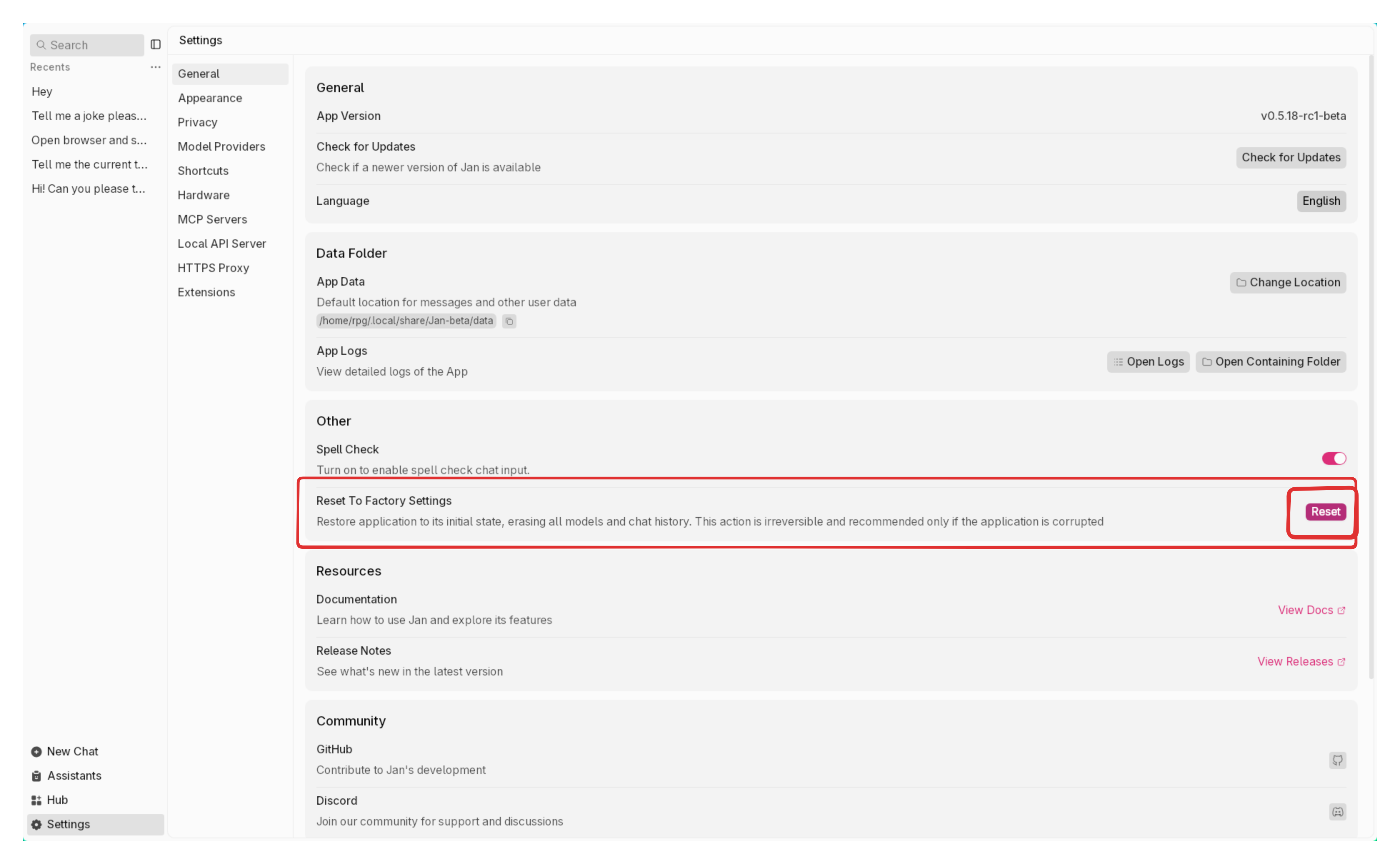
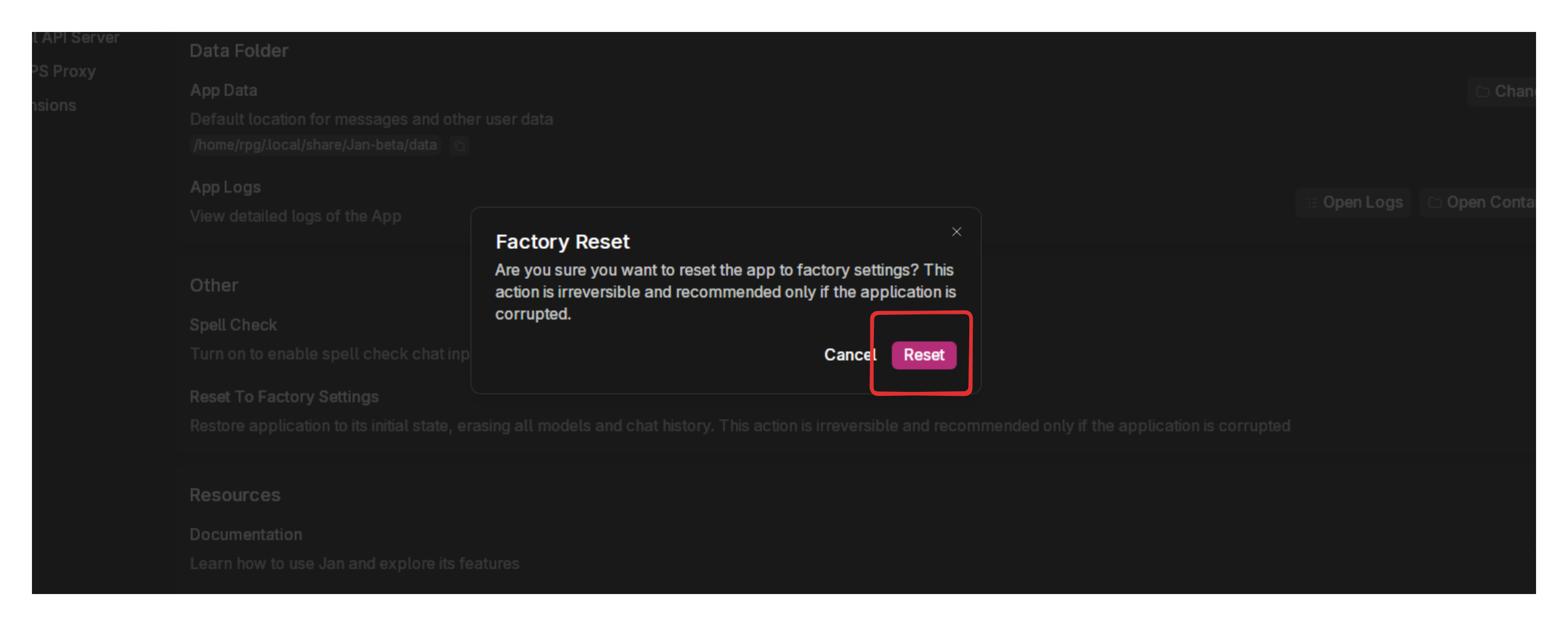
This cannot be undone. All chat history, downloaded models, and settings will be permanently deleted.
Try these first:
- Restart Jan
- Check the Troubleshooting Guide
- Ask for help on Discord (opens in a new tab)
Quick Tips
For new users:
- Start with default settings
- Try a few different models to find what works best
- Enable GPU acceleration if you have a graphics card
For performance:
- Monitor hardware usage in real-time
- Adjust GPU layers based on your graphics card memory
- Use smaller models on older hardware
For privacy:
- All data stays local by default
- Check the data folder to see exactly what's stored
- Analytics are opt-in only